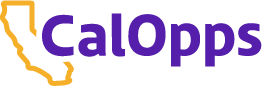Accounts
- Click on Create Account link
- Enter email address, First and Last Name (review email to ensure it is correct)
- Click on Create New Account button
- Go to your email account and find the email from @calopps.org (Note if you do not see your email check your junk or spam box. If found mark as not junk/spam)
- Click on the link in the calopps email you received. This will take you to a page to create a password
- After setting your password you will be able to log in to the site.
- Complete all the sections of the profile. Remember the more information you can add the better it helps an agency evaluate your experience.
- Anytime you click on an APPLY button, a copy of your profile is populated into the application for that agency. You can then review the information and update as needed for that position.
In your profile you can choose the options under ‘My Account’ on the right side of the page:
Daily - delivered to your inbox in the morning.
Weekly - delivered to your inbox on Monday mornings.
Monthly - delivered to your inbox on the 1st of the month.
You can also choose to receive no notification.
Agencies have the ability to set a maximum number of applications to receive per recruitment. Therefore, it may be more beneficial to you to choose the daily email notification option. You may receive more job announcements that you may or may not be qualified for, however, it is easier to delete those notifications versus missing an opportunity.
- Click on the LOGIN link
- Click on the Request New Password Tab
- Enter your address and click on the button Email New Password
- Go to your email account to retrieve the email
- Click on the Link in the email
- It will take you to a page that says your email was validated
- Click on the Log in button
- From the Edit tab, scroll down to find the Password Field. Enter your new password, enter new password again in the confirm password field.
If your email is not validated it means you do not have an active profile on the site and you will need to create a profile.
In the Work History section of the profile you can enter company name, contact information, job title and other miscellaneous information for each position you list. Please provide as much detail as possible to assist an agency with evaluating your work history. After you have entered all the information click Add Another Item. When you have finished entering all the information click Save and Continue to the end of the profile, then confirm the entries to update.
You can edit the work history during any application submission. Work history entries can be deleted as needed.
If you have a profile on the site, you would be able to use the information in the profile to apply for a position.
Logged in, when you click on the apply button, it will populate that recruitment's application with all the information in your profile. You would then update or delete any of the information for the specific submission. For each application, you will have an opportunity to attach a resume.
If you have an incomplete application, make changes to your profile, those changes will not be reflected in your incomplete application. You would need to delete the incomplete application and start again from apply.
Login in with your profile. Click on ‘Profile Profile.’ You do not need to change your password unless you want to. You will also have to contact any agency with a current applications of yours, to notify them of the change. Changes to contact information will not automatically appear on any already submitted applications.
For issues of questions related to the position for which you are applying, please contact the Agency directly. Use the Member Agency section for contact information. For issues or questions related to CalOpps, please email siteadministrator@calopps.org.
It is not necessary to create a personal profile to apply for a job but it is highly recommended that you do. A personal profile will shorten the amount of time it takes to apply for a position. Another benefit of having a personal profile is that you are able to sign up for notifications of available jobs matching your employment search criteria.
Your profile will be active for 6 months with no login activity required. To keep your profile active you should login in at least once every five months. Profiles are automatically deleted after 6 months of inactivity. Once a profile has been deleted it cannot be retrieved.
Applications
You can be notified by email of any future or current job openings through CalOpps by clicking “Create a Personal Profile” and create a profile. There you can choose to be notified immediately of job openings.
When you reach the “Upload Resume” step of the application, you will be able to upload a PDF file of your resume to the application.
From the Search Job page, there is an ‘Apply’ button to the right of the job title. From the job announcement page, the ‘Apply for Job’ button appears below the basic job information section. Clicking these buttons will link you to an online application for that position. Some Agencies you can only submit a paper application or will link you to their site to apply for a position. For those agencies, the ‘Apply’ and ‘Apply for Job’ buttons are not available.
You can save applications at any time only if you have a personal profile. If you do not have a personal profile you will need to create one before saving your unfinished application. The application will be saved until the expiration date of the job posting.
To find out the status of your application you should email the agency you applied to directly. From within your profile it will list the agency contact for any position you have applied for. Otherwise go to ‘Member Agencies,’ find the agency you applied to and contact information is listed on their page.
When you create a personal profile you are given the opportunity to be notified of job openings via email.
Some agencyies require all applicants to complete a set of questions with the submittal of their application. If a job posting has supplemental questions it is a good idea to review/print them off prior to completing the application. Supplemental Questions are listed on the View Job listing details page.
Note: “See resume” is not a valid response to supplemental questions. If you provide an invalid response or do not respond to supplemental questions, your application may be considered incomplete.
Yes. From the homepage of your personal profile, click on “My Applications.” Click on the text in the “Status” column for the application you wish to print. Your application will open and a “Print” button will appear in the upper, right corner of the application window.
The close date is the last day you can apply for a job opening. All applications must be completed and submitted prior to the close date and time. Take this into consideration when you apply for any position. Some job posting may show a Close Date as “continuous” or “open until filled.” For “continuous” jobs, the job is open on a continuous basis and is filled as needed. For “open until filled” job openings, applications will be accepted until the agency has filled the position. For all job openings, it is recommended that you submit your completed application as soon as possible.
To do this you will have to create a personal profile. It will display what jobs you have applied for in the past with a copy of the application you filled out. If you have created a personal profile, you will click on ‘My Applications’ from your personal profile homepage.
Use the "Interested" button to place a job opening in your job cart. The job cart is a place to hold the jobs you may be interested in applying for.
Each agency has a different recruitment process so the length of time a recruitment can last is never certain. Contact the Agency directly with questions regarding their process. Visit the Agency’s page for Agency-specific FAQs, which may answer questions regarding the agency’s recruitment process. See the Government Employment Section for general information regarding typical processes.
You can search for jobs in a variety of methods. From the CalOpps homepage, you can enter a search term in the large search bar found in the center of the homepage. From the Search Jobs link you can search for jobs by location, job type, and key words. To find job openings by Agency, click on the agency name from the Member Agency's page. You can also click on the “Browse Available Jobs” link, found by scrolling down on the CalOpps homepage.
Please contact the agency who you submitted your application to.
Click ‘More’ in the preview of the job announcement in the job search results. A popup window will appear and show you additional information.
Some agencies accept paper applications. Please contact the agency directly to find out if they do accept paper applications and where you can obtain a copy of their paper application. We recommend you fill out an application online as it makes the process easier for you and the agency.
On-line submittals can be a lengthy process. To best prepare review the job announcement information, supplemental or prequalification questionnaires, and special instructions, and have an updated personal profile completed. The best advice is to prepare before you start filling in an application. You may leave an application and return to it at a later time to complete it as long as you have a personal profile.
When you have found a job you would like to apply for click “Apply” or “Apply for Job” button. It will take you to the online application. Fill out the application completely and accurately. Make sure to complete the application including any required supplemental questions. If it is not complete your application will not be considered. Check to see that all your information is correct before submitting the application. After submitting an application, you will receive a confirmation email the same day.
NOTE: The Work Experience is a required section. You may not type “see resume” as a substitution for this section.
From the review the page, look for 'red lettering' to indicate required or error conditions.
Save the text as “rich text format” before you copy and paste. This should allow you to paste your resume so it looks the same as you had it.
Do Not re-apply. Please contact the agency you sent your application to. Use the Member Agency section to find contact information.